
There is not a lot of equipment or software that will be needed to become an entry level data entry operator. We will list the equipment and software that is absolutely needed, as well as some additional optional equipment and software that may be needed down the line.
Computer – If you are taking this training, more then likely you already have your computer, keyboard, and mouse. You can use a laptop or tablet as well, as long as it has printer connect capabilities and Internet access. Obviously having a home computer or laptop/tablet is a must. No Smartphones can be used because of the complexity of the actual needed work.
Internet Connection – Not everyone will have access to high speed Internet, which will be okay. However, since this will help speed up transfers from the company outsourcing work to you; it will not be important to the actual work you will be performing. You will be doing most of your word processing assignments off line and will not need to be connected to the Internet while you are performing the work. It will be a plus to have a high-speed connection, but it will not be required for most of the assignments you can receive.
Printer (Optional) – Just as recent as a year ago a printer would have been a must to do word processing. With the age of digital file transfer a printer will not be needed to receive most assignments. However, it is not a bad idea to have a printer so you can print out your work in mass if required, as well as check your document before transmitting the file over the Internet. You can get printers for very cheap on eBay, at garage sales, or flea markets that will be good enough to do what will be needed.
Fax Machine (Optional) – With the digital transmission ability on your computer (sending files electronically through e-mail) a fax machine is becoming a thing of the past. So don’t worry if you you don’t have the ability to send faxes through a phone line as probably more than 90% of the possible assignments will allow to be transmitted through e-mail (e-file) or even regular snail mail.
There are also many online fax to email services that you can use if needed. Many offer free trials and memberships as low as $5.00 per month. To start you will not need to use these services as mentioned you can send and receive many assignments through email. Using an online fax service may be something to look into a little later if needed.
Office and Word Processing Software – Office Suite software and Word processors are the workhorses for data entry operators.
Office Suite – The Office Suite is in reference to all the tools that is provided such as Excel, PowerPoint, Access, Publisher, and most important Word. We will give you training on the tools that will be commonly used for data-entry jobs in our program such as Excel and most importantly Word. So of the tools provided in the Office Suites we will want to focus our attention on the Word processor tool the most.
Word Processor – A word processor to a data entry operator is like a paint brush is to a painter.This is why we will spend a good amount of time going over training you using word processors. Almost everyone has a word processing program of some sort sitting on his or her computer – whether it came free with your system or you picked it out specially. If you’re using Windows 95 or newer, you received a free word processor with your operating system; WordPad with Windows 95 and newer.
These word processors are fine for basic editing tasks, allowing you to create documents with bolded or italicized text, for example, and change the typeface style and size. You will need more of a work horse of a word processor that will allow you to do most of the assignments, which we will go over here. There are many word processing programs for you to choose from, each offering a different mix of tools to help make it easier for you to write everything from letters and memos to brochures and Web pages.
Most advanced word processors will come with a price. You will see some word processors for as little as $49 and some as high as $299. Because of this we will be presenting you with your own FREE word processor that will be able to do many of the job tasks that will be required.
Providers of Office Suite Software In ‘works’ style packages such as Microsoft Works or Claris Works, you’ll find more sophisticated word processing programs packed with snazzy features and designed to make everyday word processing easier. Such packages are great for home and school usage, or anywhere with modest word processing needs.
For those who need to create documents at work or who need to create complex documents (reports, theses, novels, graphics-intensive or table-intensive documents), a dedicated Office Suite from one of the big three – Corel, Lotus or Microsoft – will provide all the power you need.
There are also Office Suites from many other companies, but you’ll find a staggering percentage of the PC-based world uses Corel WordPerfect, Lotus Ami Pro (or the newer Word Pro), or Microsoft Word for Windows.
Most Commonly Used – Microsoft Word for Windows. This is the most commonly used program on the planet for word processing, and we are going to give you complete training on Microsoft Word 2013 directly through this program. We will also provide external training tutorials for some earlier versions of Microsoft Word such as 2000, 2003, 2007 and 2010 directly from this training.
So if you are using an older version we have you covered as well. The reasons we will give training with the Microsoft versions is they represent about 80% of the used word processors today. Also many of the other word processors you will find by other companies are based on the Microsoft template.
So if you can master Microsoft word processors, you can master almost any other word processor on the market. If you already have a Microsoft 2000, 2003, 2007, 2010, 2013 or newer word processor and know how to use it, you are in great shape and ready to get working.
Your FREE Office Suite – Word Processor If you DON’T have any word processor, we have some good news, and we have some bad news. Okay, the bad news first: to get a newer version of Microsoft Office, with all the goodies of Word, PowerPoint, Excel, etc., will cost you in the neighborhood of $200.
Now for the GOOD NEWS!, we are going to give you a download of OpenOffice (a Microsoft Office CLONE) for FREE!Yes 100% free; this is not a trial, it is yours to keep. OpenOffice will have all the same features as Microsoft Office, without out the fancy “Microsoft” name. See, you already made $200 and have not even started work!
We will give you complete training on OpenOffice as well. OpenOffice will accept donations, however, it is not required but is optional. * If you already have Microsoft Office and are happy with that, you don’t need to download the OpenOffice.
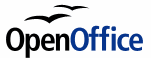 FREE! Word Processor
FREE! Word Processor
(Click on each program to see the features)
| Writer – A word processor you can use for anything from writing a quick letter to producing an entire book. | |
| Calculate – A powerful spreadsheet with all the tools you need to calculate, analyze, and present your data in numerical reports or sizzling graphics. | |
| Impress – The fastest, most powerful way to create effective multimedia presentations. | |
| Draw – Lets you produce everything from simple diagrams to dynamic 3D illustrations. | |
| Base – Lets you manipulate databases seamlessly. Create and modify tables, forms, queries, and reports, all from within OpenOffice.org | |
| Math – Lets you create mathematical equations with a graphic user interface or by directly typing your formulas into the equation editor. |
1. Select the download for your operating system from drop down menu
2. Select your preferred language.
3. Click “Download Full Installation, Save the file to your desktop. (Allow a few minutes to complete download).
4. Click the OpenOffice download icon on your desktop to start downloading to your computer.
5. Click the “NEXT” button, then click the “UNPACK” button to start the download.
6. You will then start the download, follow the directions as given during installation.
After you have OpenOffice downloaded and functioning on your computer, you can move on to the next section.